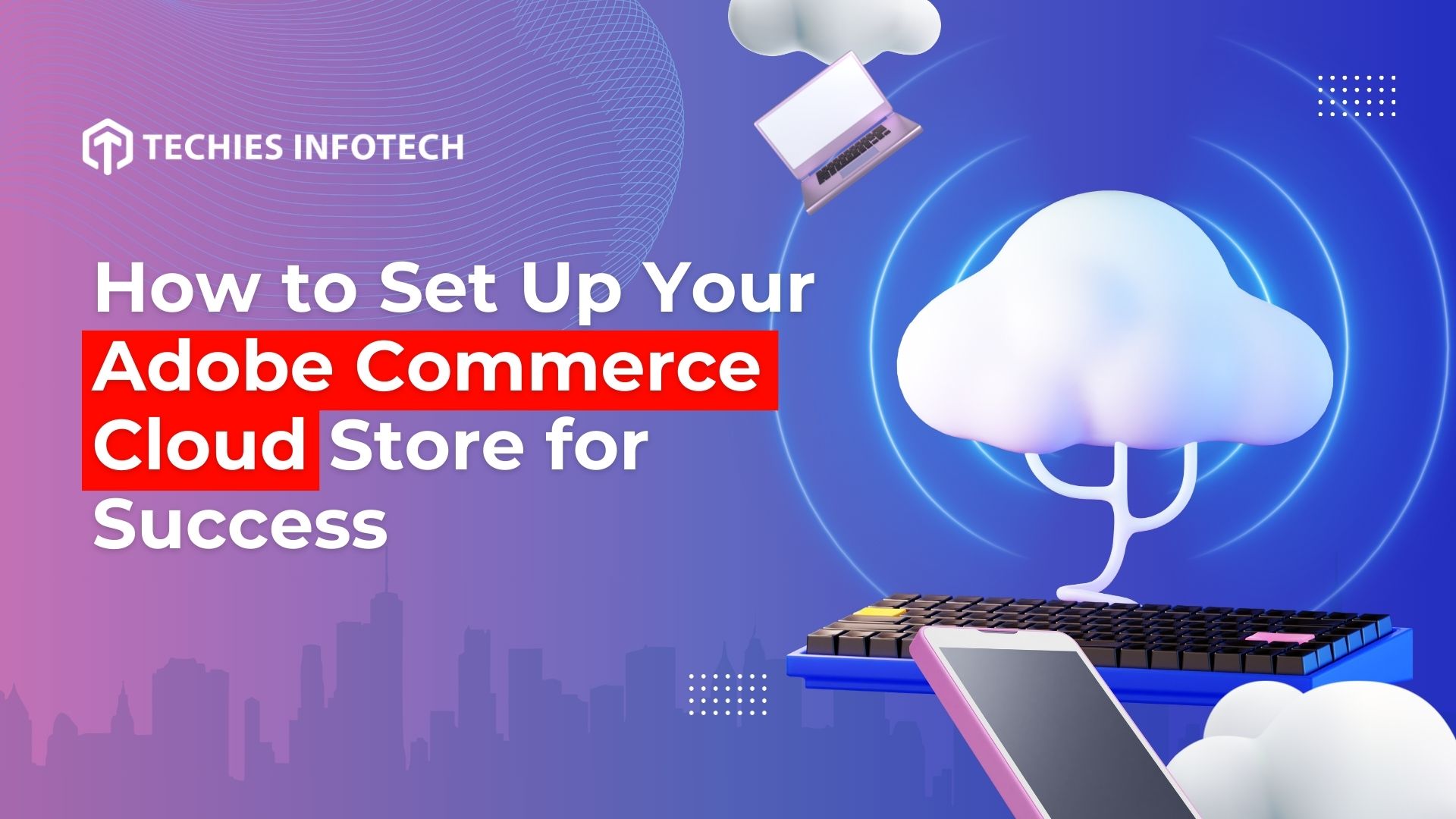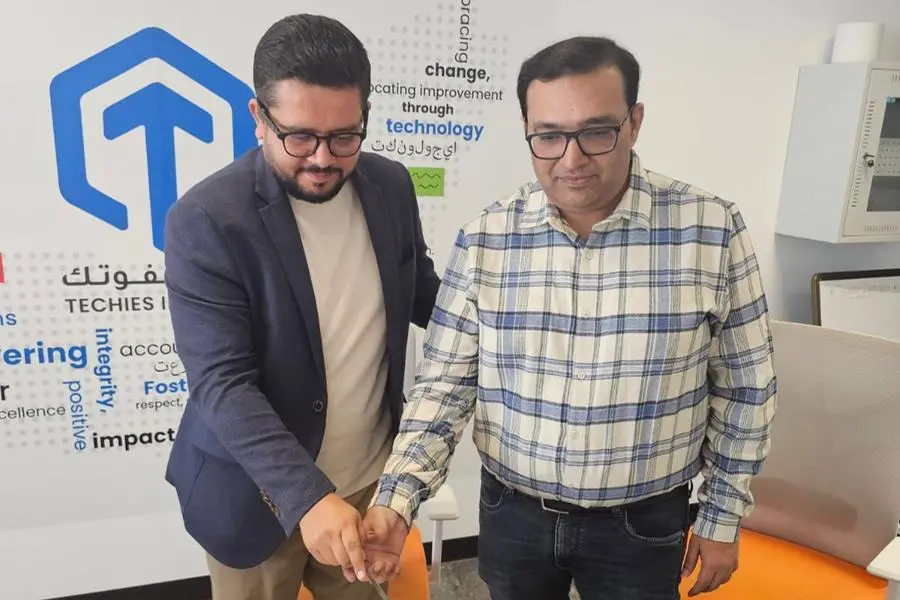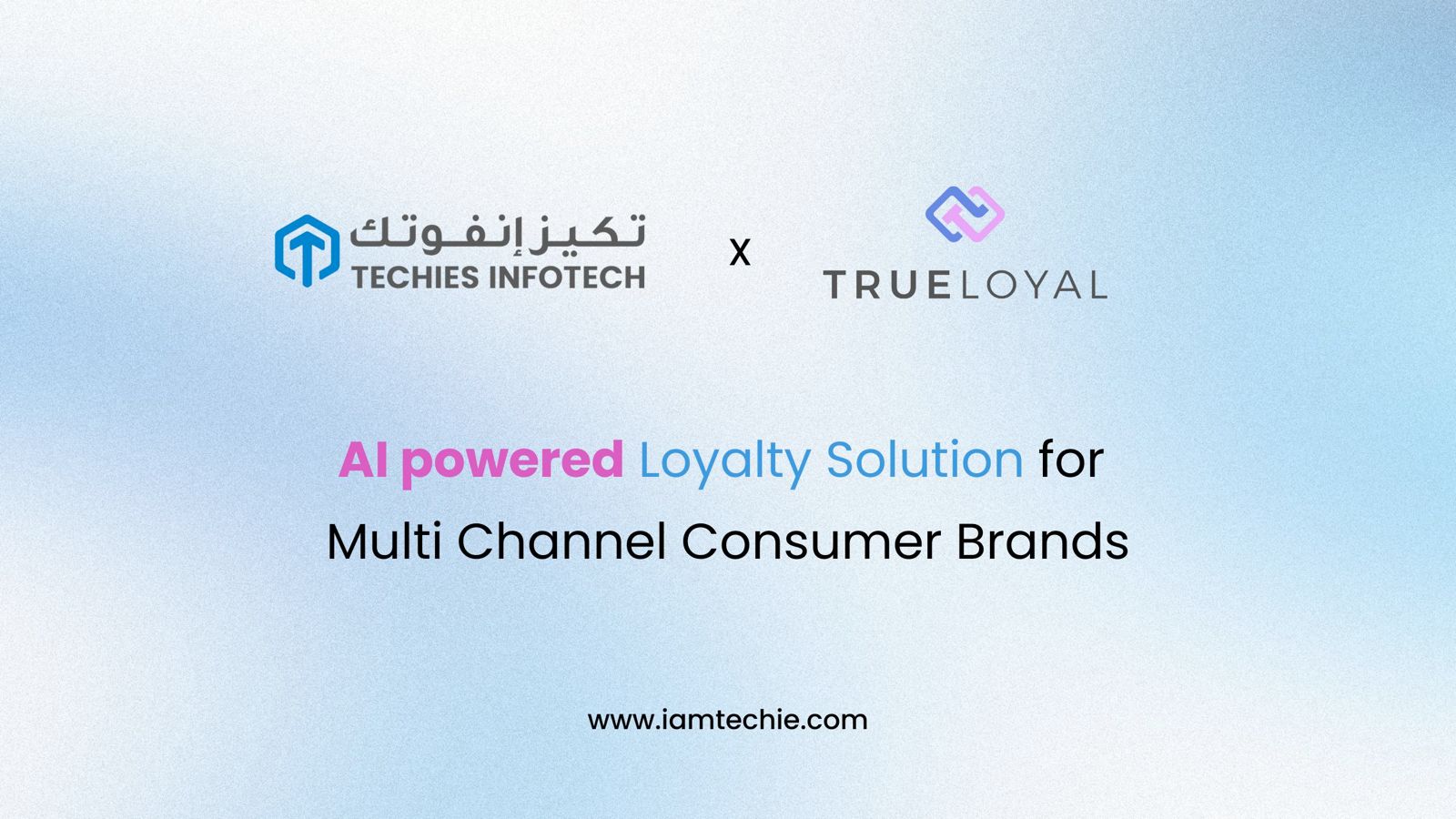Setting up an Adobe Commerce Cloud store is an exciting yet challenging journey for businesses aiming to grow their eCommerce presence. Adobe Commerce Cloud (formerly Magento Commerce Cloud) provides a comprehensive platform to build, scale, and optimize your online store. However, achieving success requires meticulous planning, technical know-how, and strategic execution.
This detailed E-commerce store setup guide will walk you through essential steps, from initial setup to optimization tips, helping you create an Adobe Commerce Cloud store that functions efficiently and stands out in a competitive market.
1. Understand Adobe Commerce Cloud Features
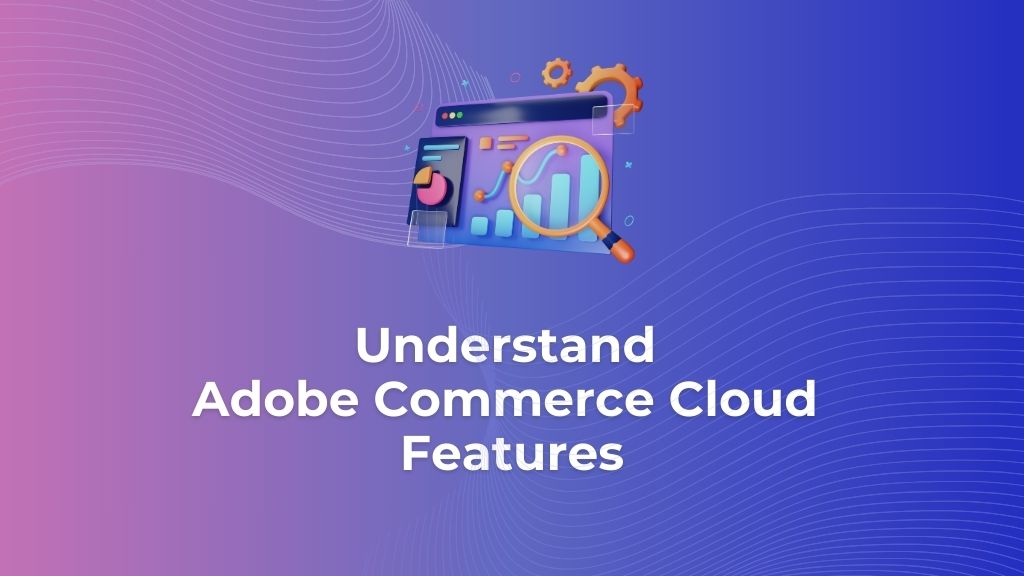
Before diving into the technicalities, it’s crucial to understand what makes Adobe Commerce Cloud an ideal solution for modern eCommerce businesses. Key features include:
- Cloud infrastructure: Fully hosted and scalable with built-in security.
- Omnichannel experience: Integrates with various channels like physical stores, marketplaces, and social media.
- Personalization: AI-powered personalization through Adobe Sensei, which enhances customer experiences.
- Customization: A highly customizable platform with extensive third-party extensions.
- Analytics and insights: Robust reporting tools and dashboards to track KPIs.
Adobe Commerce Cloud allows you to build an adaptable and personalized eCommerce store. Once you understand its capabilities, you can plan your store’s features based on your business model.
2. Choose the Right Hosting Plan
When setting up Adobe Commerce Cloud, selecting the right hosting plan is the foundation for future growth. Adobe offers different pricing tiers based on business size and requirements, and it’s critical to choose a plan that offers the scalability, bandwidth, and support your business will need.
Considerations for Choosing the Right Plan:
- Business size and product range: A more robust plan is needed for a larger business or one with a wide product range.
- Traffic expectations: If you expect high traffic volumes, ensure the plan supports seamless scaling during peak periods.
- Support and maintenance: Assess each plan’s technical support, security, and compliance level.
3. Initial Setup and Configuration
Domain Registration and SSL Setup
Securing a domain name is the first step in creating a professional Adobe Commerce Cloud store. Choose a domain that reflects your brand and is easy to remember. After acquiring the domain, set up SSL (Secure Sockets Layer) to ensure all customer transactions and data transfers are secure. Adobe Commerce Cloud has integrated SSL support to streamline this process.
Configure Basic Store Settings
Once your domain is ready, configure your store’s essential settings:
- Locale and currency settings: Choose your store’s default language, timezone, and currency. If your store operates internationally, enable multiple languages and currencies.
- Tax settings: You can configure tax rules based on the regions you sell in, ensuring compliance with local tax laws.
- Shipping and payment settings: Adobe Commerce Cloud supports numerous payment gateways, such as PayPal, Stripe, and Braintree. Choose gateways and shipping providers that cater to your target market.
Ensuring these basic settings are in place lays the groundwork for a smooth checkout experience for your customers.
Set Up Multi-store or Multi-language Capabilities
If you’re catering to international customers or multiple regions, Adobe Commerce Cloud allows you to set up multiple stores or languages within the same platform. Use the multi-store capabilities to localize content, offer region-specific promotions, and manage separate inventory and pricing across regions.
4. Store Design and User Experience
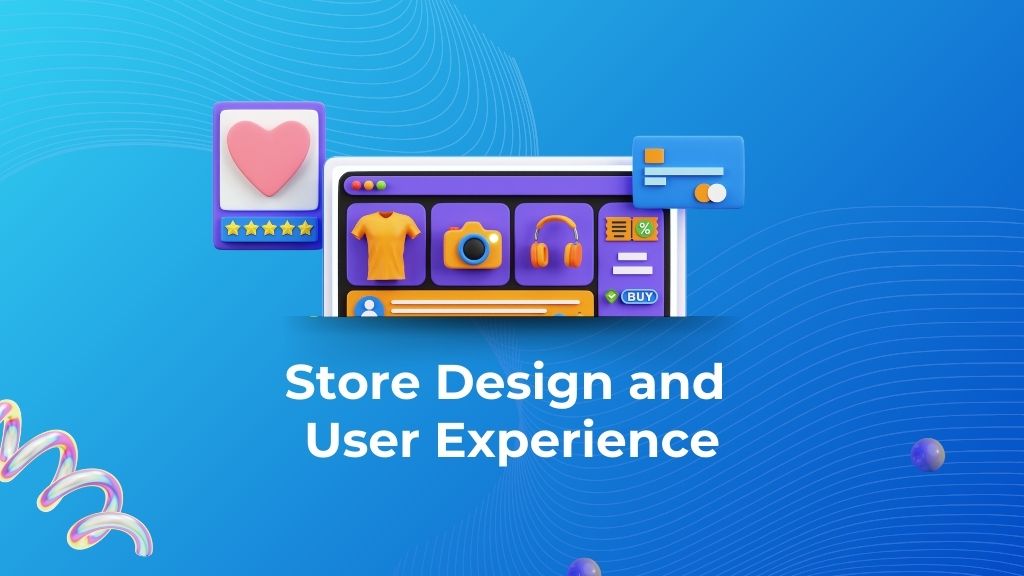
Design plays a crucial role in the success of your Adobe Commerce Cloud store. An intuitive, visually appealing design keeps customers engaged and simplifies shopping.
Choose a Responsive Theme
Adobe Commerce Cloud supports mobile-friendly, responsive themes that ensure a seamless device experience. You can opt for a pre-built theme or work with Adobe Magento Commerce developers to create a custom design. Factors to consider:
- Brand alignment: Ensure the design aligns with your brand’s image and target audience.
- Ease of navigation: Use a clean, well-structured layout that simplifies product discovery and navigation.
- Performance optimization: Choose lightweight themes that don’t decrease your site’s performance.
Create a Customized Shopping Experience
Adobe Commerce Cloud allows deep customization to cater to your customers’ needs. Some ideas to enhance user experience include:
- Personalized product recommendations: Leverage Adobe Sensei’s AI capabilities to display customized product suggestions, improving engagement and conversions.
- Enhanced search functionality: Use advanced search tools like Elasticsearch to improve product discoverability.
- Easy-to-navigate product categories: Organize your products into logical, easy-to-find categories.
Optimize the Checkout Process
A complicated checkout process is one of the leading causes of cart abandonment. Make sure your checkout process is simple, fast, and user-friendly. Adobe Commerce Cloud provides a streamlined, one-page checkout option, significantly reducing friction and boosting conversion rates.
5. Add Product Catalogs and Content
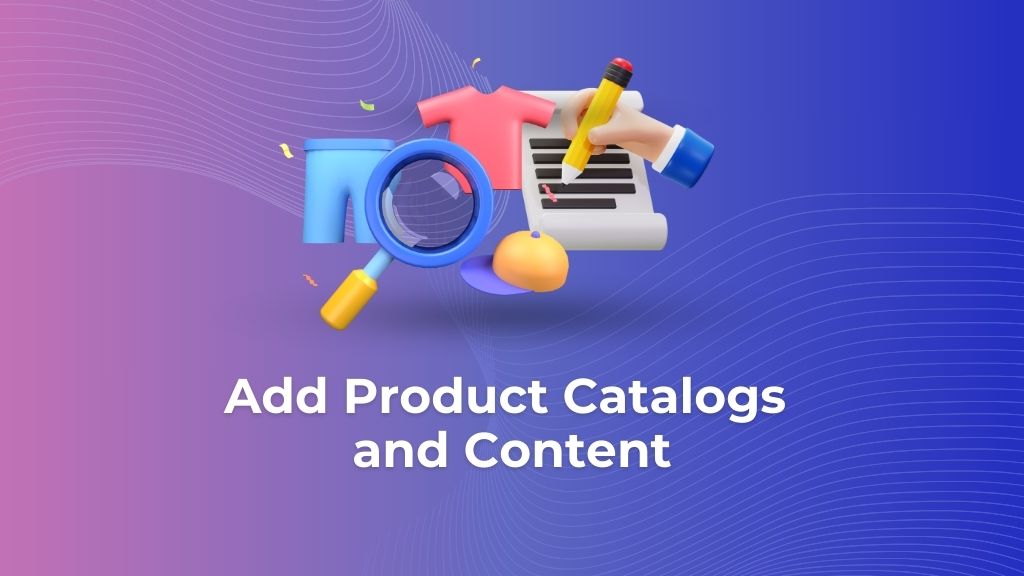
Your product catalog is the heart of your Adobe Commerce Cloud store. Organizing products efficiently, adding compelling descriptions, and including high-quality images are essential for driving sales.
Product Import and Configuration
Adobe Commerce Cloud allows bulk product imports using CSV files if you already have product data. For each product, you’ll need to:
- Add product descriptions: Write clear, SEO-optimized descriptions that highlight the features and benefits of your products.
- Upload high-resolution images: Invest in high-quality product photography to showcase your products in the best light.
- Set up product attributes: Configure product options like size, color, or material to offer customers a comprehensive view of what they are purchasing.
Content Creation and Management
Adobe Commerce Cloud integrates seamlessly with content management systems, allowing you to create, edit, and manage content effortlessly. Use engaging content such as blog posts, how-to guides, and video tutorials to drive traffic and provide value to your customers.
6. SEO Optimization
Search Engine Optimization (SEO) is critical for driving organic traffic to your store. Adobe Commerce Cloud has built-in SEO features, but additional configurations can help you rank higher on search engines.
Meta Titles and Descriptions
Optimize each page with relevant meta titles, descriptions, and keywords. Ensure your product pages have unique meta information to improve their visibility in search results.
URL Structure
Make sure your URLs are clean and readable and include relevant keywords. Avoid using random characters or numbers in URLs, as they confuse search engines and customers.
Alt Tags and Image Optimization
Optimize all images with descriptive alt tags, which help search engines understand your site’s content. Additionally, ensure that images are compressed to reduce load times without compromising quality.
Schema Markup
Schema markup (structured data) helps search engines understand the context of your content. Implementing schema for products, reviews, and other relevant data increases your chances of appearing in rich snippets, boosting your visibility on SERPs (Search Engine Results Pages).
7. Security and Compliance
Security is one of the biggest concerns in eCommerce, and Adobe Commerce Cloud provides enterprise-grade security features. However, following best practices to safeguard your store and customer data is essential.
Enable Two-Factor Authentication (2FA)
Adobe Commerce Cloud supports two-factor authentication for backend access, providing an additional layer of security to your store’s admin panel.
Use Data Encryption
Ensure all sensitive customer data, such as payment information and personal details, are encrypted. Adobe Commerce Cloud provides built-in encryption, but ensuring proper configuration is important.
PCI Compliance
If you process credit card payments, maintaining PCI compliance is non-negotiable. Adobe Commerce Cloud’s infrastructure is PCI compliant, but you must ensure your store adheres to all PCI regulations by properly managing your payment gateway.
8. Performance Optimization
An efficient, fast-loading store provides a better user experience and improves search engine rankings. Here’s how to optimize performance on Adobe Commerce Cloud:
Content Delivery Network (CDN)
Use a CDN to store and deliver static content, such as images, CSS files, and JavaScript, from servers closer to your customers. This reduces load times and ensures that your store performs optimally worldwide.
Caching
Enable caching to speed up page loading times. Adobe Commerce Cloud supports full-page caching, which stores a copy of the entire page and delivers it to users without regenerating it from scratch.
Image Compression
Compress images to ensure faster loading times without sacrificing quality. Tools like Adobe Photoshop and third-party extensions can help automate this process.
9. Leverage Extensions and Integrations
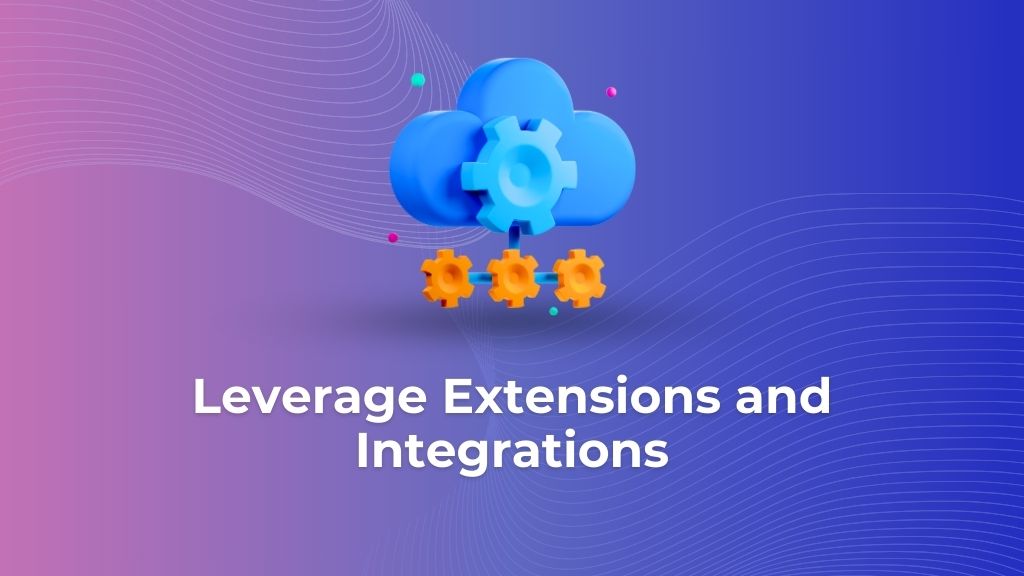
Adobe Commerce Cloud has a robust marketplace offering thousands of extensions. These third-party plugins can add functionalities that streamline operations and enhance user experience.
Popular Extensions to Consider
- Payment gateways: Expand your payment options with integrations like PayPal, Stripe, or Amazon Pay.
- Marketing tools: Integrate email marketing platforms like Mailchimp or Klaviyo to manage customer engagement.
- Analytics and reporting: Use advanced analytics tools to track user behavior and performance.
Choose extensions that align with your business goals, and ensure they are compatible with your Adobe Commerce Cloud version to avoid technical issues.
10. Testing and Launching
Before launching your Adobe Commerce Cloud store, thorough testing is essential to ensure everything runs smoothly.
Test for Usability
Conduct usability testing to identify potential pain points in the customer journey. Gather feedback from a small group of users to improve navigation, product discoverability, and the checkout process.
Performance Testing
Test your store’s performance, including page load speeds and the ability to handle traffic spikes. Adobe Commerce Cloud’s integrated performance monitoring tools can help you assess and optimize your site before the official launch.
Security Testing
Perform security audits to identify and address vulnerabilities. Ensure customer data and transactions are fully protected and compliant with local regulations.
Conclusion
Adobe Commerce Cloud setup requires a well-thought-out approach, focusing on scalability, performance, design, and security. By following the steps outlined in this guide—choosing the right plan, configuring your store, optimizing for SEO, securing your site, and leveraging integrations—you can create a robust, customer-friendly eCommerce store that sets you apart from competitors.
Remember, the journey doesn’t end after launch. Regular maintenance, continuous optimization, and keeping up with industry trends will ensure long-term success for your Adobe Commerce Cloud store.
Are you looking for Adobe Commerce cloud development services? Then look no further than Techies Infotech. We are the best Adobe Commerce development company in the UAE.